See, when you download something like the Windows 8 Developer Preview (which anybody can check out, not just developers), you're left with an ISO file that must be burned to a DVD before you can actually install it. Or must it?
The Windows 7 USB/DVD Download Tool lets you copy that ISO file to a flash drive, then use that drive to install Windows. And don't let the name fool you: although the 1MB utility says it's for Windows 7, it works like a charm with Windows 8. (Also notwithstanding its name, there's no real downloading involved.)
For this task you'll need a flash drive with at least 8GB of available storage. The utility will necessarily erase everything on the drive as part of the setup process, so make sure you've offloaded any important data. You'll also need to have downloaded the Windows 8 Developer Preview if you haven't already. I recommend the x64 version without the developer tools, though you may want to choose the x86 version if you're planning to install it on an older PC with limited RAM (i.e. 3GB or less).
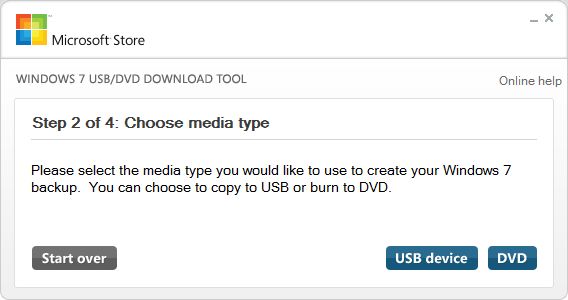
Once you run the utility, it's a simple four-step process to select the ISO file, wipe the USB drive, make it bootable, and load Windows 8. So simple, in fact, that I'm not going to reiterate the steps here. But allow 10-20 minutes for the job to finish.
When you're done, you can "safely eject" the drive, then pop it into whatever PC is going to be your Windows 8 guinea pig. (If you have trouble booting from the drive, consult your manual; you may need to tweak the BIOS settings.)
I'm sorry to say you can't actually run Windows 8 from the flash drive like you can some versions of Linux; you'll have to go as far as to install it. But it'll be a lot faster going with the flash drive than it would be with a DVD. Plus, you can load it on a netbook, ultrabook, or any other system that lacks an optical drive.









0 comments:
Post a Comment
Thanks for commenting