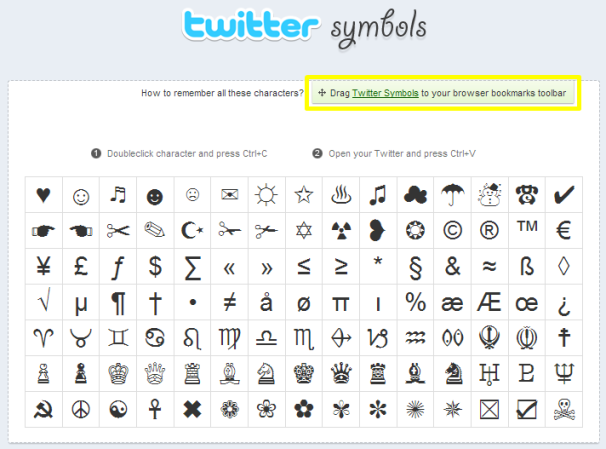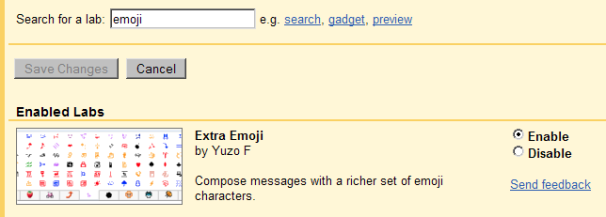Why
Controversial:
Despite
the incredible success of Zukerberg’s marketing strategies, he made a mistake
four years back when he introduced Beacon. It seems as if Mark Zukerberg loves
to take great risks for amusements only else how could an entrepreneur ignore
user feedback? Facebook has automatically replaced all the fan pages’ to
timeline layout without giving an option to undo it. People are a little angry
and much annoyed at this forced change. Has Zukerberg launched a campaign
convincing all to switch, the situation would have been better today. People
dislike this layout because they find it difficult to customize and maintain.
Why
Time Line?
You
must be thinking now and most of you have surely searched it; Why Timeline?
Well, of course Zukerberg would have some solid points at his side to justify
timeline. Let us share a few with you:
Be
Unique:
No
one can ignore the basic marketing secret of “Being Unique”. Since its launch,
facebook has always been unique in its facilitation, services and social
networking approach. Facebook was doing perfectly fine with the old profiles
and almost everyone was satisfied with it, including Zukerberg. There was no
need to completely change the way people communicate with each other. But due
to the emergence of its newly born rival, Google+, Zukerberg had to think
seriously because Google+ offered almost all the features of Facebook with a
little modification in them. May be this is the reason, why Zukerberg did not
wait for positive user feedback and changed the game all alone.
Simpler
Design:
Simplicity
is one the key points in designing. Had there been two different layouts,
things have been more difficult. To be technical, more complex algorithms would
be required to manage the interactions and the transference of data properly.
It could have also resulted in incalculable bugs. A question could also have
arisen about the way search robots crawl information. To keep things simpler,
it was a better choice to allow only one layout.
Uniform
Outlook:
Facebook
is the most widely used social network, used by people of all ages and
interests. If you are using old profile and your friend is enjoying TimeLine,
it would be difficult for you to understand his profile and organization of
data, events, posts etc he has done there; because you are not used to it. So,
it was a necessity to keep the uniformity in its user interface; else there
could be a rise of two conflicting user groups of the same social network; one
in the favor of time line and the other totally against it. How on earth, could
one afford such a mess?
Accept
TimeLine:
We
can understand why people are so reluctant to this new feature and wish to
deactivate Timeline. It is just like, you have been living in your home for
many years and someone throws you out of it and asks you to live in the home he
has chosen for you. And now, you have to get new furniture as well because the
old one is totally outdated in the new home. We do not like when any one orders
us! Also, many people are not technical out there and they are used to simpler
facebook layout. They find this new customization as an advanced one and can
not absorb it. But, just as in our daily life, many things are beyond our
control; we made compromises for them and accept things the way they are. We
have to accept this time line as the only option available. Relaxed are those
who adjust themselves with the changes easily but genius are those who turn
these compromises into opportunities.
So
let’s see what we can make out of this controversial change. Facebook fan page
has come up with the following options for marketing your brand:
Cover
Photo:
Cover
Photo is not less than an immediate showcase or flyer for your brand. Although
image dimensions are 851*315 pixels, but your uploaded image should be at least
of 399 pixels so that it will stretch to the larger size. You can change your
cover photo as many times as you like, and a news feed is displayed to all the
subscribers. This can be an exciting option for all those who are designers,
photographers or advertisers to show off their talent. However you can not
display contact info or any discount packages, coupons or any sort of call to
act on cover photo. Just hold on, you are provided with some better options.
Admin
Panel:
A
much better organized admin panel is provided with five subdivisions.
Notifications
New
Likes
Insights
Messages
PageTips
Notifications
are the same as previous. New likes and insights help us to keep a track of who
is engaged with your website and the page itself. You can contact directly to
the page owner via “Messages”, as you would message any of your friends. This
eliminates the need of a separate contact form.
PinPosts:
Now,
this is the feature I am really interested in. Page admin can pin any of the
posts and it will appear on the upper left .These will last for seven days. You
can use this option to promote any of your required post .For examples, if you
have launched an e-book, developed a widget or achieved anything big you may
prefer to pin that.
Milestones:
And
here comes another exciting feature. Set your celebrations and greetings once
and they will be displayed at their time accordingly. You do not need to put any
more reminders. You can schedule your posts for a week and can enjoy free time
easily because milestones are provided to set specific dates to things and it
will appear at the specified time and date.
Display
Tabs:
Display
tabs or apps provide a more dynamic way of access. It has twelve tabs. One is
reserved for your photo and this is static. Rest can be used to display any of
your custom icons, url or facebook likes etc. But at most three can be
displayed at a time (other than photo) and you need to hover over it to see the
remaining apps. So, you need to prioritize the display order.











![How to View Facebook Photos, Pinterest Style [Quicktip] facebook pinterest How to View Facebook Photos, Pinterest Style [Quicktip]](http://media02.hongkiat.com/quicktips/facebook-pinterest.jpg)
![How to View Facebook Photos, Pinterest Style [Quicktip] facebook pinterest login How to View Facebook Photos, Pinterest Style [Quicktip]](http://media02.hongkiat.com/quicktips/facebook-pinterest-login.jpg)
![How to View Facebook Photos, Pinterest Style [Quicktip] facebook pinterest goto app How to View Facebook Photos, Pinterest Style [Quicktip]](http://media02.hongkiat.com/quicktips/facebook-pinterest-goto-app.jpg)
![How to View Facebook Photos, Pinterest Style [Quicktip] facebook pinterest allow app How to View Facebook Photos, Pinterest Style [Quicktip]](http://media02.hongkiat.com/quicktips/facebook-pinterest-allow-app.jpg)
![How to View Facebook Photos, Pinterest Style [Quicktip] facebook pinterest feed How to View Facebook Photos, Pinterest Style [Quicktip]](http://media02.hongkiat.com/quicktips/facebook-pinterest-feed.jpg)
![How to View Facebook Photos, Pinterest Style [Quicktip] facebook pinterest browse How to View Facebook Photos, Pinterest Style [Quicktip]](http://media02.hongkiat.com/quicktips/facebook-pinterest-browse.jpg)
![How to View Facebook Photos, Pinterest Style [Quicktip] facebook pinterest search friend How to View Facebook Photos, Pinterest Style [Quicktip]](http://media02.hongkiat.com/quicktips/facebook-pinterest-search-friend.jpg)