Fortunately, Google is well known for promoting user rights and privacy, and the company makes it easy to remove data from individual products or even to delete your account entirely. Here's how it works.
Delete a Google Product or Service
1. Access the Google Login page in your Web browser.
2. Fill in the appropriate email address and password for the account with the Google product or service you wish to delete, and click Sign In.
3. Once the sign-in process is complete, click the Edit link next to the 'My products' section. Google is constantly updating, so depending on the version of Google you're accessing, you may first need to select Visit the previous version of the Google accounts screen to access the 'My products' menu.
4. Find the service or product you want to eliminate under the Delete a Product section, and clickRemove permanently.
Delete Your Google Account
1. Access the Google Login page in your Web browser.
2. Enter the appropriate email address and password for the account you wish to delete, and clickSign In.
3. Click the Edit link next to the 'My products' section. Once again, you may first need to select Visit the previous version of the Google accounts screen to access the 'My products' menu.
4. Under the Delete Account section, select Close account and delete all services and info associated with it.
5. Confirm your choice by typing in your password at the prompt on the next page, and then check both boxes acknowledging your choice and the repercussions.
6. Click Delete Google Account to permanently delete the account and its associated data.
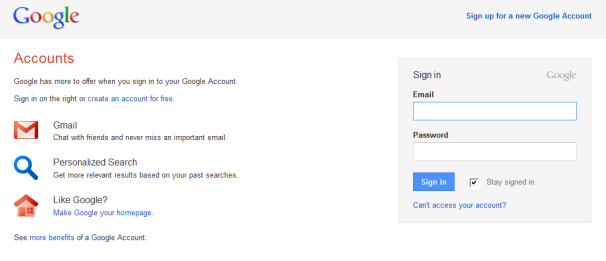
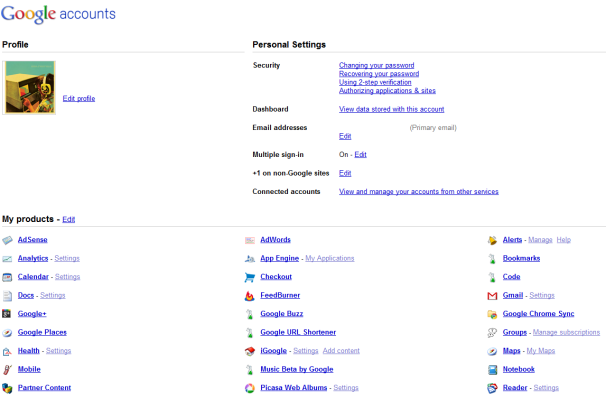
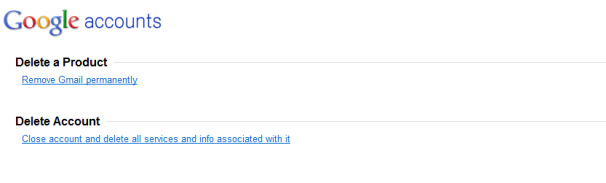









0 comments:
Post a Comment
Thanks for commenting